Slider on Microsoft Access Form using VBA.
This article is about to make sliding Form on Microsoft Access. On Microsoft Access form we are inserting a SubForm which contains the Web Browser object. This article demonstrates the sliding using VBA code. We are using expanding and collapsing the form on button click.
Firstly we have to insert a Form. On the field of Form we are inserting a web browser object and a button for sliding as shown in Fig 1.1. We have to code on this button event.
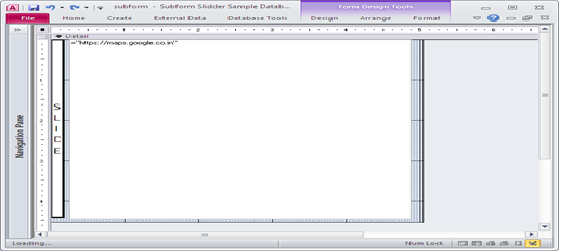
Fig:-1.1
Then we have to insert another from which will act like as main form. In this Form we have to insert a subform using previous Form. According to visibility we have to set the control as shown in Fig 1.2.
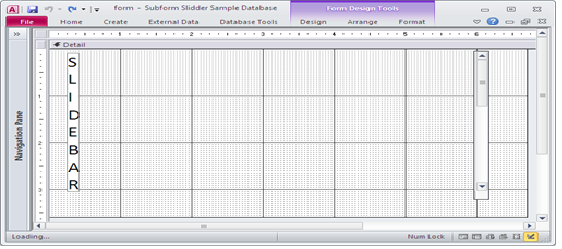
Fig:-1.2
Then we have to open this main Form in Form View .It will show like Fig 1.3.
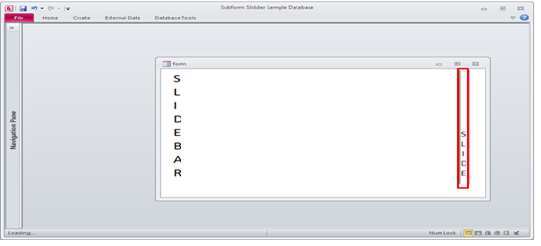
Fig:-1.3
Then we have to click on SubForm slide button on main Form. The SubForm will open and it would enable the expansion and browsing also as shown in Fig 1.4. And again when we click on similar button the sliding is extract as Fig 1.3.
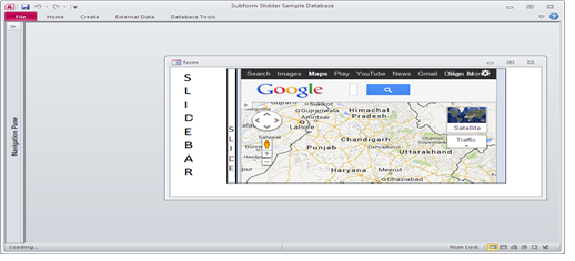
Fig:-1.4
VBA CODE
Option Compare Database Option Explicit Private Const sModName = "Form_subform" Dim frmInitWidth As Long Const iResizeInterval As Long = 100 Private Sub cmd_Expand_Click() On Error GoTo Error_Handler Dim FORMWIDTH As Long Dim INITIALLEFT As Long If HasParent = True Then FORMWIDTH = Me.Width 'Expand >>>>Retract<<<<<< If Me.Parent.subform.Width = frmInitWidth Then Me.txt_FocusHolder.SetFocus Me.cmd_Expand.Enabled = False INITIALLEFT = Me.Parent.subform.Left Do While Me.Parent.subform.Left - Me.cmd_Expand.Width > (INITIALLEFT - FORMWIDTH) Me.Parent.subform.Left = Me.Parent.subform.Left - iResizeInterval Me.Parent.subform.Width = Me.Parent.subform.Width + iResizeInterval DoEvents Loop Me.Parent.subform.Width = FORMWIDTH Me.cmd_Expand.Enabled = True Me.cmd_Expand.Caption = "SLIDEBAR" Me.cmd_Expand.SetFocus Else Me.txt_FocusHolder.SetFocus Me.cmd_Expand.Enabled = False INITIALLEFT = Me.Parent.subform.Left Do While Me.Parent.subform.Left + Me.cmd_Expand.Width < (INITIALLEFT + FORMWIDTH) Me.Parent.subform.Left = Me.Parent.subform.Left + iResizeInterval Me.Parent.subform.Width = Me.Parent.subform.Width - iResizeInterval DoEvents Loop Me.Parent.subform.Width = frmInitWidth Me.cmd_Expand.Enabled = True Me.cmd_Expand.Caption = "SLIDE" Me.cmd_Expand.SetFocus End If End If Error_Handler_Exit: On Error Resume Next Exit Sub Error_Handler: MsgBox "The following error has occured." & vbCrLf & vbCrLf & "Error Number: " & Err.Number & vbCrLf & _ "Error Source: " & sModName & "/cmd_Expand_Click" & vbCrLf & _ "Error Description: " & Err.Description, _ vbCritical, "ERROR!" Resume Error_Handler_Exit End Sub Private Sub Form_Open(Cancel As Integer) On Error GoTo Error_Handler If HasParent = True Then Me.cmd_Expand.Caption = "SLIDE" frmInitWidth = Me.Parent.subform.Width End If Error_Handler_Exit: On Error Resume Next Exit Sub Error_Handler: MsgBox "The following error has occured." & vbCrLf & vbCrLf & _ "Error Number: " & Err.Number & vbCrLf & _ "Error Source: " & sModName & "/Form_Open" & vbCrLf & _ "Error Description: " & Err.Description, _ vbCritical, "An Error has Occured!" Resume Error_Handler_Exit End Sub Private Property Get HasParent() As Boolean On Error GoTo Error_Handler_Exit HasParent = TypeName(Me.Parent.Name) = "String" Error_Handler_Exit: On Error Resume Next Exit Property End Property
DISCLAIMER
It is advised that the information provided in the article should not be used for any kind formal or production programming purposes as content of the article may not be complete or well tested. ERP Makers will not be responsible for any kind of damage (monetary, time, personal or any other type) which may take place because of the usage of the content in the article.


Working Time :-